4.4.2 - Downgrade options? CRASHES Master and Clients, No Demo
-
You are using Windows 10 (2004). I wanted to rule out the possibility of issues related to using older and possibly mixed versions of Windows. Our student computers use Windows 10 (1909) but our master computer uses Windows 10 (2004). All have Veyon 4.4.2.0 installed and so far we haven’t had any problems. Our network is wired gigabit Ethernet.
All computers need to be running the same Veyon stable release, I recommend 4.4.2.0.
When you say “turned off all computers” you mean you unselected the computers from Veyon management, not actually powered down the computers. I recommend keeping all student computers checked at all times especially for gigabit level networks.
When you need to work with a specific set of computers Ctrl-click each computer as the manner of selection then access Veyon tools from within the right-click context menu.
For convenience you might consider custom arranging the computers within the Veyon Master window so they may be selected using the click-drag (lasso) method of selection.
-
Thanks for the replies!!
Wow, so my strategy has been to turn on all of the computers for a class (yes...in Veyyon Mgmt) and then deselect all those not in use after the students arrive. This has been an important process of being able to focus on say 15 of hte 26 computers in use at any given time...different computers each class though.
In the previous two years, I had a list for each class...and it worked well. But, this is year, almost all of my 7 classes are jammed full...and the roster changes almost every day with student popping in and then going back home for days on end. So, very unpredictable.
As a result, I deleted all of the LISTs...except for two. One is the complete list of all 26 stations...arranged like the classroom. The other I call Selected...and I move the computers closer to each other after I deselect. So, once everybody is seated, I deselect all of the computers that are not in use for that class period.
My experience last two years was to get the computer not in use off the Master's control. Demo mode worked better at the very least.
So, instead, you are saying it would work better to leave them all selected...and then just drag the unused computers out of the way. I'll give that atry. All of the computers are Gigibit, and I think the switches have all been upgrade, but who knows what the throughput is from Master to client. I know I can't use Airstream reliably. And I can't project videos vie Veyon.
Do you know if there is anyway to tell what version is installed on the clients? I am still thinking maybe one of the clients may be causing the problem. Otherwise, why would Demo work for one class period, and not the other. And, it has worked in the morning before students arrive, when I was testing. Then hours later, not work. I can do a test, one station at a time easy enough. Just curious if there is anyway to tell what is installed.
Thanks a bundle!!
-
@DrewLoker BTW Veyon 4.5.0 fixes a bug triggered by deslecting computers in the Computers & Locations panel. This might be related to your problem so if you have the chance to update to 4.5.0, I'd love to hear your feedback.
-
The Configurator (Master category under Basic settings) provides the option to specify a sort order (Only user name) but you might consider requesting the option of sorting by logged in computers versus those not logged in.
I’m not familiar with Veyon throughput or whether this is configurable. Generally I haven’t experienced performance issues using either Fullscreen demo or Window demo and though deselecting unused computers would achieve a modest performance gain my experience has been this doesn’t work very well on the fly. Since you are down to two lists I think it would be best to exit and restart Veyon whenever your selections change.
As an alternative to playing videos through ‘demo’ you might consider using ‘Run program’:
Web player;
"C:\Program Files (x86)\Google\Chrome\Application\chrome.exe" https://www.youtube.com/embed/abcdefghijk?autoplay=0where abcdefghijk is the 11 character YouTube video ID.
Local player;
"C:\Program Files\MPC-HC\mpc-hc64.exe" /fullscreen "M:\Test\BigBuckBunny_640x360.mp4"Some performance issues relate to network drivers so I would suggest installing the latest Ethernet drivers for your machines. Instead of using the default Windows network drivers or those of the computer manufacturer’s (Dell, Lenovo) I recommend using non-OEM drivers provided by the chipset manufacturer (Intel, Broadcom).
Use this PowerShell command at a command prompt to query the Veyon version information:
Powershell -command "(Get-Command 'C:\Program Files\Veyon\veyon-cli.exe').FileVersionInfo.FileVersion"
-
The Configurator (Master category under Basic settings) provides the option to specify a sort order (Only user name) but you might consider requesting the option of sorting by logged in computers versus those not logged in.
I’m not familiar with Veyon throughput or whether this is configurable. Generally I haven’t experienced performance issues using either Fullscreen demo or Window demo and though deselecting unused computers would achieve a modest performance gain my experience has been this doesn’t work very well on the fly. Since you are down to two lists I think it would be best to exit and restart Veyon whenever your selections change.
As an alternative to playing videos through ‘demo’ you might consider using ‘Run program’:
Web player;
"C:\Program Files (x86)\Google\Chrome\Application\chrome.exe" https://www.youtube.com/embed/abcdefghijk?autoplay=0where abcdefghijk is the 11 character YouTube video ID.
Local player;
"C:\Program Files\MPC-HC\mpc-hc64.exe" /fullscreen "M:\Test\BigBuckBunny_640x360.mp4"Some performance issues relate to network drivers so I would suggest installing the latest Ethernet drivers for your machines. Instead of using the default Windows network drivers or those of the computer manufacturer’s (Dell, Lenovo) I recommend using non-OEM drivers provided by the chipset manufacturer (Intel, Broadcom).
Use this PowerShell command at a command prompt to query the Veyon version information:
Powershell -command "(Get-Command 'C:\Program Files\Veyon\veyon-cli.exe').FileVersionInfo.FileVersion"
Thanks for letting me know about the update. I installed it right away, but then we were Quarantined for another week around Thanksgiving, so just getting back to the lab.
Unfortunately, even 4.5.1 is not working for the Demo AND crashing.
I had downgraded to 4.3.5.0 which restored the DEMO mode. I was not sure if 4.3.5 had resolved the crashing Blue Screens of death, but when I went I went from 4.3.5 to 4.5.0, BLUE CRASHES hit me on my Master. I UPPED to 4.5.1 yesterday upon return, and across the lab I am getting the Blue screens, including on my master.
I am going to it back down to 4.3.5 unless you think you have another release forthcoming PDQ.
Can I run my master on 4.3.5 and the Clients on 4.5.1?
-
Thanks for letting me know about the update. I installed it right away, but then we were Quarantined for another week around Thanksgiving, so just getting back to the lab.
Unfortunately, even 4.5.1 is not working for the Demo AND crashing.
I had downgraded to 4.3.5.0 which restored the DEMO mode. I was not sure if 4.3.5 had resolved the crashing Blue Screens of death, but when I went I went from 4.3.5 to 4.5.0, BLUE CRASHES hit me on my Master. I UPPED to 4.5.1 yesterday upon return, and across the lab I am getting the Blue screens, including on my master.
I am going to it back down to 4.3.5 unless you think you have another release forthcoming PDQ.
Can I run my master on 4.3.5 and the Clients on 4.5.1?
What do the BSOD screens suggest as the source of the crashes?
Which error codes are displayed if any?
-
@DrewLoker BTW Veyon 4.5.0 fixes a bug triggered by deslecting computers in the Computers & Locations panel. This might be related to your problem so if you have the chance to update to 4.5.0, I'd love to hear your feedback.
BSOD death seems to have been resolved. I updated to 4.5.2 a couple of days before we left for Christmas, and I have not seen 1 BSOD in the last ~5 school days...and I was getting 1-2 per class period.
But unfortunately, STILL NO DEMO.
Is anybody else experiencing No Demo? When I click the option, it does go to Demo, but it either just stalls for a long time and/or eventually displays an old image long before the current students even logged in. I am still trying to track down exactly what , and from where/when, DEMO is pulling the display view.
-
BSOD death seems to have been resolved. I updated to 4.5.2 a couple of days before we left for Christmas, and I have not seen 1 BSOD in the last ~5 school days...and I was getting 1-2 per class period.
But unfortunately, STILL NO DEMO.
Is anybody else experiencing No Demo? When I click the option, it does go to Demo, but it either just stalls for a long time and/or eventually displays an old image long before the current students even logged in. I am still trying to track down exactly what , and from where/when, DEMO is pulling the display view.
Do you have 4.5.2 installed on the student computers?
-
Do you have 4.5.2 installed on the student computers?
-
@itguy Yes, 4.5.2 is on Master and all clients.
Any other ideas on why Demo is not working? Otherwise, 4.5.2 is running stable.
Thanks!
Not really, a lot variables in play.
Possibly VLAN QoS, network interface drivers, even anti-malware scanning.
I haven't experienced this particular issue.
-
4.5.2 with 25 client.
Sometime demo work fine, sometimes it doesnt , i wonder whats wrong , and ill give up now, they said 4.5.2 is stable , but demo it a bit pain.
-
Not really, a lot variables in play.
Possibly VLAN QoS, network interface drivers, even anti-malware scanning.
I haven't experienced this particular issue.
@itguy
Thanks for trying.I just don't understand why it will work if I take the lab back down to 4.3.
- 4.3 - Demo worked perfect.
- 4.4.2 - It worked if nobody was in the room, but 4.4.2 was unstable. And, once a class came in, and more than a couple of students were logged in, Demo failed to work...showed an image from some other time period.
- 4.5.2 - is stable, but Demo will not working at all, even if I am only testing with one student logged in.
-
@itguy
Thanks for trying.I just don't understand why it will work if I take the lab back down to 4.3.
- 4.3 - Demo worked perfect.
- 4.4.2 - It worked if nobody was in the room, but 4.4.2 was unstable. And, once a class came in, and more than a couple of students were logged in, Demo failed to work...showed an image from some other time period.
- 4.5.2 - is stable, but Demo will not working at all, even if I am only testing with one student logged in.
-
We'll have a look at the demo issue and try to resolve it in 4.5.3. Veyon 4.5 comes with a rewritten implementation demo feature so it's likely there are still some bugs due to the big changes.
OK!! I finally have a new clue!
EDIT: Sometimes! I wrote the following...but then signed into two more clients, and now NOTHING is working again, not even on the one I had tested and resolve the following. ARGH!!!!
What I THOUGHT was progress...
If I select "All screens", Demo works, but only shows Display2). The problem is I don't really want Display 2 to go to the Clients. Display 3 is what is going to the TV monitors in the room (via HDMI splitter) and I would really like for what they see on the screen to be the same as what I display to the entire class.Also, Clients only receive some of my Display to their monitor...resolution differences...but this anomaly has been with Veyon for 3 years...so this is to be expected.
If I select Screen 1 [\.\Display2], it works. No difference as above as to the amount that goes to the clients.
If I select Screen 2 [\.\Display3], Demo does NOT work. Just sits there hanging o n "Connecting". Black screen on client until I stop Demo.
If I select Screen 3 [\.\Display4], Demo does not work...same as above.
I don't even know what Display 4 is as i have three Display using Built-in Video on VGA, Display Port and HDMI out all working together for 3 monitors.
But, this work before on 4.3, just stopped working on 4.4.2. A version after 4.4.2, maybe 4.5?, brought in the option to select a screen/display. That version didn't work for crashing, nor Demo. Maybe right before you all added the option to select the screen, the coding was added that broke the Demo. ??? (just spit balling there).
So, 4.5.2 is stable. And I have now determined that some of the options in Demo work.
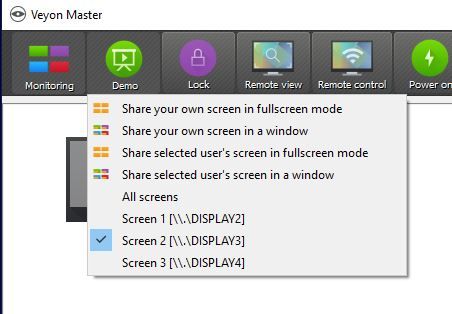
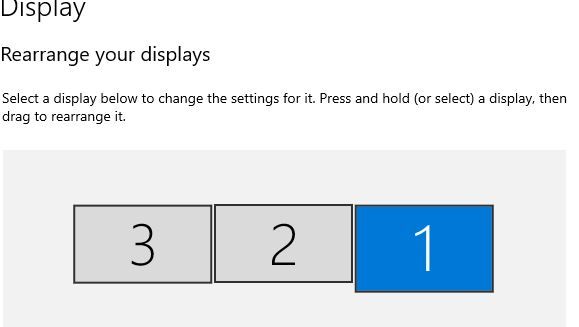
-
OK!! I finally have a new clue!
EDIT: Sometimes! I wrote the following...but then signed into two more clients, and now NOTHING is working again, not even on the one I had tested and resolve the following. ARGH!!!!
What I THOUGHT was progress...
If I select "All screens", Demo works, but only shows Display2). The problem is I don't really want Display 2 to go to the Clients. Display 3 is what is going to the TV monitors in the room (via HDMI splitter) and I would really like for what they see on the screen to be the same as what I display to the entire class.Also, Clients only receive some of my Display to their monitor...resolution differences...but this anomaly has been with Veyon for 3 years...so this is to be expected.
If I select Screen 1 [\.\Display2], it works. No difference as above as to the amount that goes to the clients.
If I select Screen 2 [\.\Display3], Demo does NOT work. Just sits there hanging o n "Connecting". Black screen on client until I stop Demo.
If I select Screen 3 [\.\Display4], Demo does not work...same as above.
I don't even know what Display 4 is as i have three Display using Built-in Video on VGA, Display Port and HDMI out all working together for 3 monitors.
But, this work before on 4.3, just stopped working on 4.4.2. A version after 4.4.2, maybe 4.5?, brought in the option to select a screen/display. That version didn't work for crashing, nor Demo. Maybe right before you all added the option to select the screen, the coding was added that broke the Demo. ??? (just spit balling there).
So, 4.5.2 is stable. And I have now determined that some of the options in Demo work.
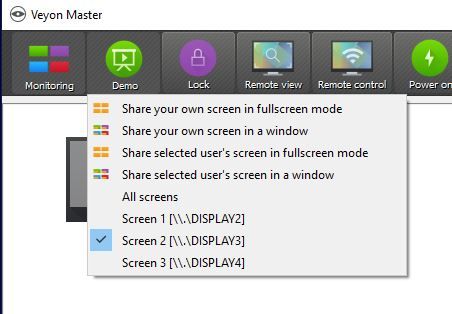
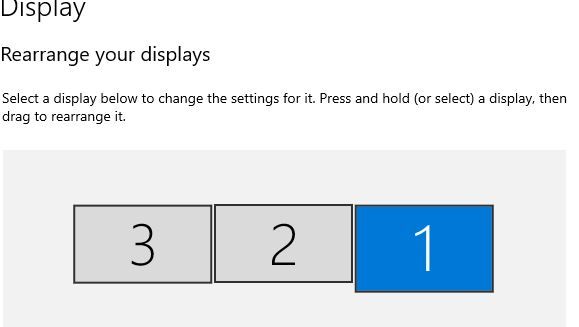
My understanding is \\.\DISPLAY2, \\.\DISPLAY3 and \\.\DISPLAY4 are device names representing display output or screens.
In Clone mode screens and monitors could pair as;
\\.\DISPLAY1\Monitor0
\\.\DISPLAY1\Monitor1where one screen is applied to two logical monitor devices.
In Extended mode screens and monitors could pair as;
\\.\DISPLAY1\Monitor0
\\.\DISPLAY2\Monitor0where two screens are applied to one logical monitor device.
You can think of \\.\DISPLAY1 and \\.\DISPLAY2 as the output of the graphics card drivers/interface (screens) while \\.\DISPLAY1\Monitor0 and \\.\DISPLAY1\Monitor1 represent the attached monitors.
Two Nirsoft utilities, ControlMyMonitor and MultiMonitorTool, provide screen, monitor and adapter information with both GUI and command line control.
https://www.nirsoft.net/utils/multi_monitor_tool.html
https://www.nirsoft.net/utils/controlmymonitor.zip
https://www.nirsoft.net/utils/multimonitortool-x64.zip
Extract both using the 7-Zip utility, https://www.7-zip.org/download.html, and for convenience place the extracted files into the C:\Windows folder.
Command line:
C:\Windows\MultiMonitorTool.exe /stext "C:\Users\Public\Desktop\monitorinfo.txt"C:\Windows\ControlMyMonitor.exe /smonitors "C:\Users\Public\Desktop\monitorinfo2.txt"
Question: Do any of the three monitors have touchscreens?
-
My understanding is \\.\DISPLAY2, \\.\DISPLAY3 and \\.\DISPLAY4 are device names representing display output or screens.
In Clone mode screens and monitors could pair as;
\\.\DISPLAY1\Monitor0
\\.\DISPLAY1\Monitor1where one screen is applied to two logical monitor devices.
In Extended mode screens and monitors could pair as;
\\.\DISPLAY1\Monitor0
\\.\DISPLAY2\Monitor0where two screens are applied to one logical monitor device.
You can think of \\.\DISPLAY1 and \\.\DISPLAY2 as the output of the graphics card drivers/interface (screens) while \\.\DISPLAY1\Monitor0 and \\.\DISPLAY1\Monitor1 represent the attached monitors.
Two Nirsoft utilities, ControlMyMonitor and MultiMonitorTool, provide screen, monitor and adapter information with both GUI and command line control.
https://www.nirsoft.net/utils/multi_monitor_tool.html
https://www.nirsoft.net/utils/controlmymonitor.zip
https://www.nirsoft.net/utils/multimonitortool-x64.zip
Extract both using the 7-Zip utility, https://www.7-zip.org/download.html, and for convenience place the extracted files into the C:\Windows folder.
Command line:
C:\Windows\MultiMonitorTool.exe /stext "C:\Users\Public\Desktop\monitorinfo.txt"C:\Windows\ControlMyMonitor.exe /smonitors "C:\Users\Public\Desktop\monitorinfo2.txt"
Question: Do any of the three monitors have touchscreens?
I’m not familiar with Veyon throughput or whether this is configurable. Generally I haven’t experienced performance issues using either Fullscreen demo or Window demo and though deselecting unused computers would achieve a modest performance gain my experience has been this doesn’t work very well on the fly. Since you are down to two lists I think it would be best to exit and restart Veyon whenever your selections change.
-
@DrewLoker the screen arrangement issue should be fixed in 4.5.3 - can you please test this version?
