School : Script deployment GPO.
-
First of all, hello! and sorry for my rough English.
I am a IT Technician in an institution and I want to put this software in the computer rooms +/- 70 Pcs.
So I want to make a deployment, and since there is no . MSI We are obliged to go by script in the GPO as follows:
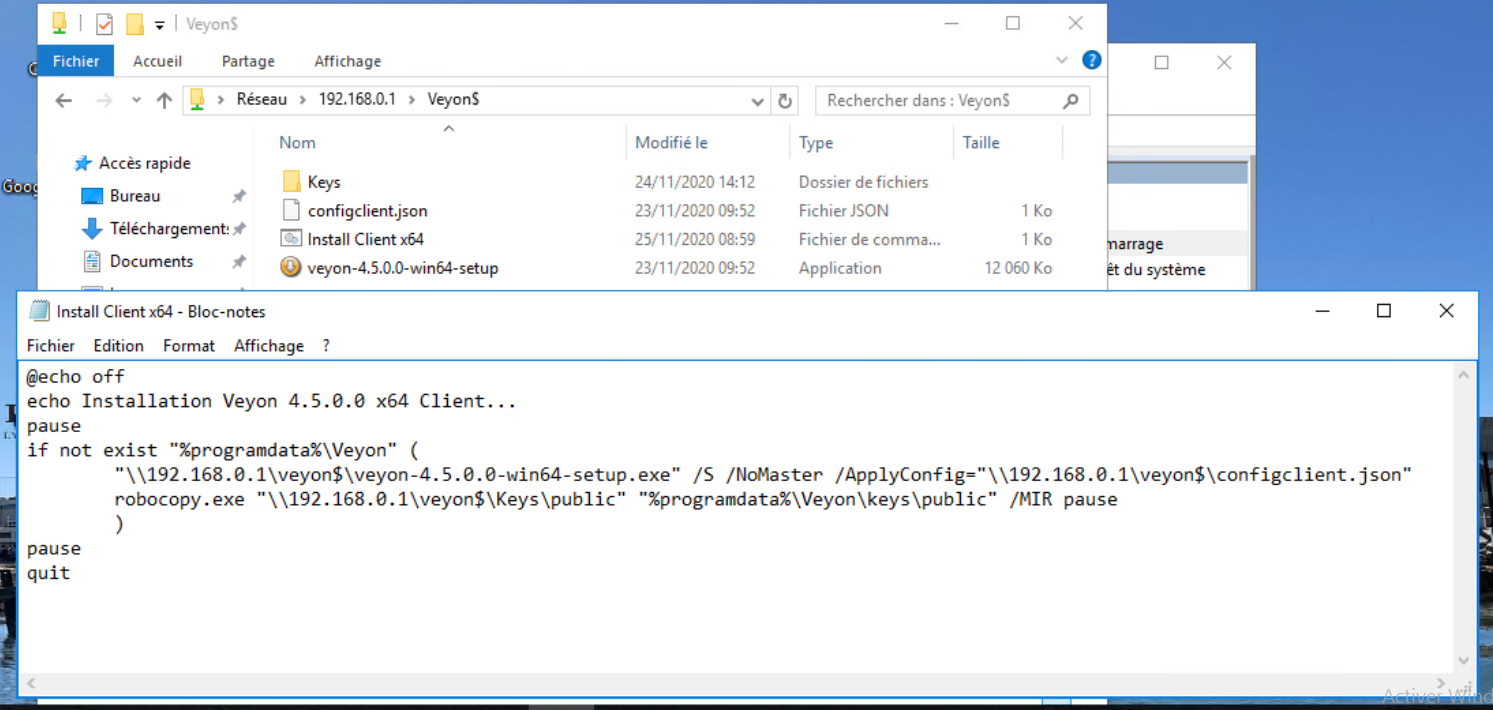
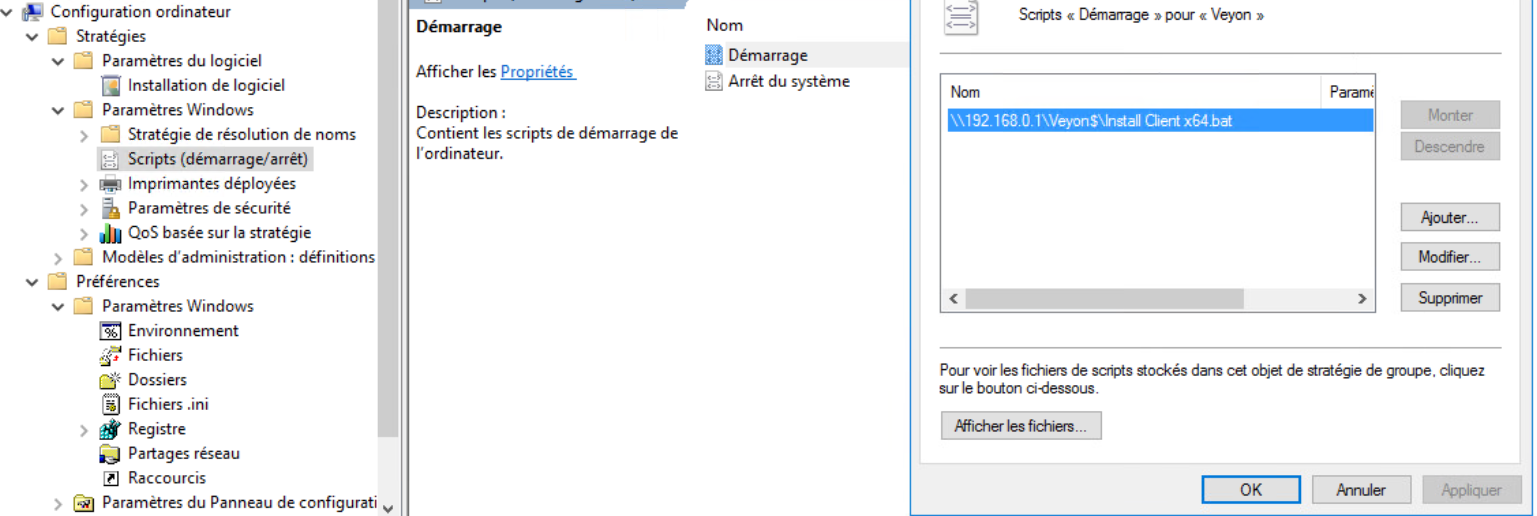
However, when starting Pc’s (example from a Professor and Student account nothing happens, the GPO’s is not taken into account

By manually launching (always since a Teachers or Students session) we realize that we need the administrator rights for the installation to be done... however it seemed to me that by GPO it was the local administrator account that did the installation.
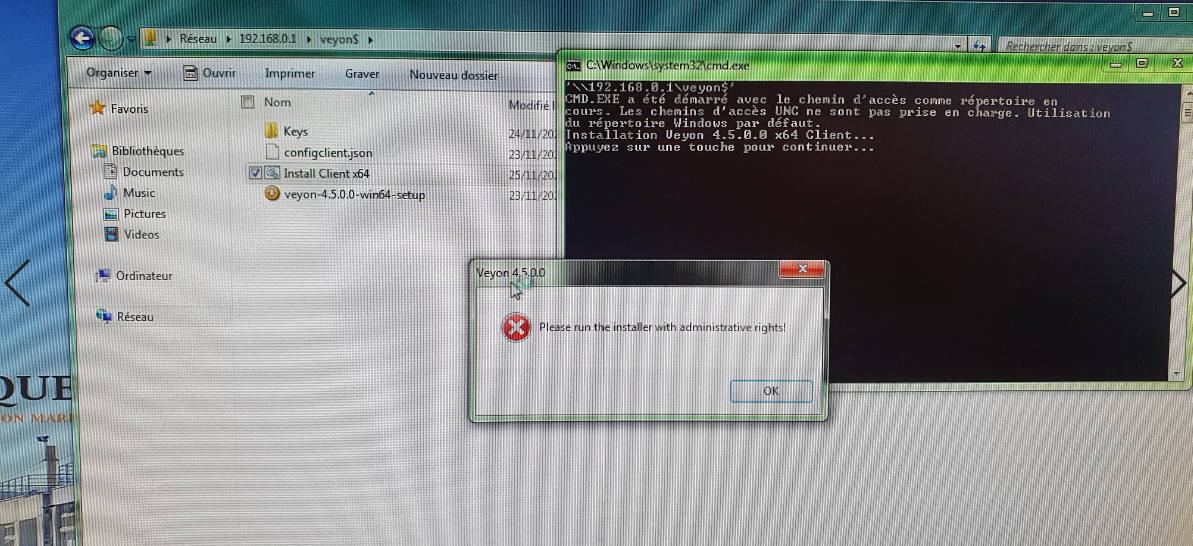
Can you tell me how to force the installation.. I tried many scripts... to put the "Veyon" folder in local, to make a script with the administrator account and password indicated... nothing works, I have no idea anymore to pass this installation without logging in on the 70 posts !
Thank you in advance for your answers
-
We deploy Veyon outside of Group Policy by implementing a Windows run-and-delete scheduled task from the command line.
A batch file is used to create a scheduled task at each student computer.
C:\Windows\System32\schtasks.exe
/create - Create a scheduled task.
/s - The name of the computer where the task will be created.
/ru - Run the task using the local SYSTEM account.
/tn - Choose a name for the task you're creating.
/tr - Run the task from a shared domain folder (UNC path) to which the student computers have Read access (Everyone group).
/sc - Schedule the task to run once.
/sd - The first date on which the task runs.
/st - Run the task at a specified time.
/v1 - Make the task compatible with older versions of Windows.
/z - Delete the schedule task after the final run.Tips:
Be sure the student computers are powered on.
Create the scheduled task shortly before the time the task is set to run.
Run DeployVeyon.bat while logged in with a domain account that has local admin access to the student computers, NET LOCALGROUP ADMINISTRATORS.Example: DeployVeyon.bat
= = = = = = = = = = = = = = = = = = = = = = = = =
schtasks /create /s CCHS64070 /ru SYSTEM /tn Veyon /tr "\\servername\sharename\Veyon\student.bat" /sc once /sd 10/23/2020 /st 16:55 /v1 /z
schtasks /create /s CCHS64071 /ru SYSTEM /tn Veyon /tr "\\servername\sharename\Veyon\student.bat" /sc once /sd 10/23/2020 /st 16:55 /v1 /z
schtasks /create /s CCHS64072 /ru SYSTEM /tn Veyon /tr "\\servername\sharename\Veyon\student.bat" /sc once /sd 10/23/2020 /st 16:55 /v1 /z
schtasks /create /s CCHS64073 /ru SYSTEM /tn Veyon /tr "\\servername\sharename\Veyon\student.bat" /sc once /sd 10/23/2020 /st 16:55 /v1 /z
schtasks /create /s CCHS64074 /ru SYSTEM /tn Veyon /tr "\\servername\sharename\Veyon\student.bat" /sc once /sd 10/23/2020 /st 16:55 /v1 /z
schtasks /create /s CCHS64075 /ru SYSTEM /tn Veyon /tr "\\servername\sharename\Veyon\student.bat" /sc once /sd 10/23/2020 /st 16:55 /v1 /z
schtasks /create /s CCHS64076 /ru SYSTEM /tn Veyon /tr "\\servername\sharename\Veyon\student.bat" /sc once /sd 10/23/2020 /st 16:55 /v1 /z
schtasks /create /s CCHS64077 /ru SYSTEM /tn Veyon /tr "\\servername\sharename\Veyon\student.bat" /sc once /sd 10/23/2020 /st 16:55 /v1 /z
schtasks /create /s CCHS64078 /ru SYSTEM /tn Veyon /tr "\\servername\sharename\Veyon\student.bat" /sc once /sd 10/23/2020 /st 16:55 /v1 /z
schtasks /create /s CCHS64079 /ru SYSTEM /tn Veyon /tr "\\servername\sharename\Veyon\student.bat" /sc once /sd 10/23/2020 /st 16:55 /v1 /z
schtasks /create /s CCHS64080 /ru SYSTEM /tn Veyon /tr "\\servername\sharename\Veyon\student.bat" /sc once /sd 10/23/2020 /st 16:55 /v1 /z
schtasks /create /s CCHS64081 /ru SYSTEM /tn Veyon /tr "\\servername\sharename\Veyon\student.bat" /sc once /sd 10/23/2020 /st 16:55 /v1 /z
schtasks /create /s CCHS64082 /ru SYSTEM /tn Veyon /tr "\\servername\sharename\Veyon\student.bat" /sc once /sd 10/23/2020 /st 16:55 /v1 /z
schtasks /create /s CCHS64083 /ru SYSTEM /tn Veyon /tr "\\servername\sharename\Veyon\student.bat" /sc once /sd 10/23/2020 /st 16:55 /v1 /z
schtasks /create /s CCHS64084 /ru SYSTEM /tn Veyon /tr "\\servername\sharename\Veyon\student.bat" /sc once /sd 10/23/2020 /st 16:55 /v1 /z
schtasks /create /s CCHS64085 /ru SYSTEM /tn Veyon /tr "\\servername\sharename\Veyon\student.bat" /sc once /sd 10/23/2020 /st 16:55 /v1 /z
schtasks /create /s CCHS64086 /ru SYSTEM /tn Veyon /tr "\\servername\sharename\Veyon\student.bat" /sc once /sd 10/23/2020 /st 16:55 /v1 /z
schtasks /create /s CCHS64087 /ru SYSTEM /tn Veyon /tr "\\servername\sharename\Veyon\student.bat" /sc once /sd 10/23/2020 /st 16:55 /v1 /z
schtasks /create /s CCHS64088 /ru SYSTEM /tn Veyon /tr "\\servername\sharename\Veyon\student.bat" /sc once /sd 10/23/2020 /st 16:55 /v1 /z
schtasks /create /s CCHS64089 /ru SYSTEM /tn Veyon /tr "\\servername\sharename\Veyon\student.bat" /sc once /sd 10/23/2020 /st 16:55 /v1 /z
schtasks /create /s CCHS64090 /ru SYSTEM /tn Veyon /tr "\\servername\sharename\Veyon\student.bat" /sc once /sd 10/23/2020 /st 16:55 /v1 /z
= = = = = = = = = = = = = = = = = = = = = = = = =Example: student.bat
= = = = = = = = = = = = = = = = = = = = = = = = =
@ECHO OFF"\\servername\sharename\Veyon\veyon-4.5.1.0-win64-setup.exe" /S /NoMaster
= = = = = = = = = = = = = = = = = = = = = = = = =If deploying via GPO you could add your installer batch file as a Computer Configuration Startup script.
Veyon updates are fairly frequent so you would want to include the necessary logic within the script to ensure the installer runs only when needed.
Since there is no specific folder or file naming convention Veyon uses to identify the current install I would suggest doing a conditional string comparison by REG querying the Windows registry at
Computer\HKEY_LOCAL_MACHINE\SOFTWARE\WOW6432Node\Microsoft\Windows\CurrentVersion\Uninstall\Veyon\DisplayVersion
-
Excusez mon français.

I see you are running the script as a Computer Configuration startup script.
Possibly the Veyon policy is not linked to the desired computer OU or the correct computer OU.
Perhaps the student computers do not have access to the Veyon$ share. Check the GPO to be sure the Authenticated Users group has Read and Apply access.
-
Hi,
you could use chocolatey package manager and install veyon via powershell with choco install -y veyon.
Moreover, you can run the powershell script as GPO. -
Excusez mon français.

I see you are running the script as a Computer Configuration startup script.
Possibly the Veyon policy is not linked to the desired computer OU or the correct computer OU.
Perhaps the student computers do not have access to the Veyon$ share. Check the GPO to be sure the Authenticated Users group has Read and Apply access.
@itguy said in School : Script deployment GPO.:
Excusez mon français.
I see you are running the script as a Computer Configuration startup script.
Possibly the Veyon policy is not linked to the desired computer OU or the correct computer OU.
Perhaps the student computers do not have access to the Veyon$ share. Check the GPO to be sure the Authenticated Users group has Read and Apply access.Hello,
In my screenshots we can see the Veyon rule, but it is not applied.
Users do have read / write access to the Veyon$ folder!Also, I haven't had time to try your solution yet

-
Hi,
you could use chocolatey package manager and install veyon via powershell with choco install -y veyon.
Moreover, you can run the powershell script as GPO.@erotavlas said in School : Script deployment GPO.:
Hi,
you could use chocolatey package manager and install veyon via powershell with choco install -y veyon.
Moreover, you can run the powershell script as GPO.I didn't know, I would inquire about this software, thank you!
-
@itguy said in School : Script deployment GPO.:
Excusez mon français.
I see you are running the script as a Computer Configuration startup script.
Possibly the Veyon policy is not linked to the desired computer OU or the correct computer OU.
Perhaps the student computers do not have access to the Veyon$ share. Check the GPO to be sure the Authenticated Users group has Read and Apply access.Hello,
In my screenshots we can see the Veyon rule, but it is not applied.
Users do have read / write access to the Veyon$ folder!Also, I haven't had time to try your solution yet

-
@itguy said in School : Script deployment GPO.:
Excusez mon français.
I see you are running the script as a Computer Configuration startup script.
Possibly the Veyon policy is not linked to the desired computer OU or the correct computer OU.
Perhaps the student computers do not have access to the Veyon$ share. Check the GPO to be sure the Authenticated Users group has Read and Apply access.Hello,
In my screenshots we can see the Veyon rule, but it is not applied.
Users do have read / write access to the Veyon$ folder!Also, I haven't had time to try your solution yet
