Tet Message Function
-
Using the 'Run program' feature.
Either,
powershell.exe -windowstyle hidden -Command "Add-Type -AssemblyName Microsoft.VisualBasic; [Microsoft.VisualBasic.Interaction]::MsgBox('message from Admin', 'SystemModal', 'School Name')"
or,
powershell.exe -Command "Invoke-WmiMethod -Class Win32_Process -Name Create -ArgumentList 'C:\Windows\System32\msg.exe * message from Admin'"
You could script it to prompt for the message to send.
-
Veyon’s ‘Text message’ feature is used to send messages to selected computers.
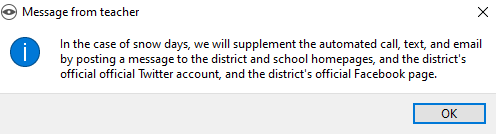
It was asked how to include the name of the school or organization in the title of a Text message and to include the text “Message from Admin”.
This can be accomplished using Visual Basic’s MsgBox function, a text file containing the message and Veyon’s ‘Run program’ feature.
Using Windows Notepad edit and save the text message to a file within a shared network folder, \\servername\sharename\Veyon\message.txt.
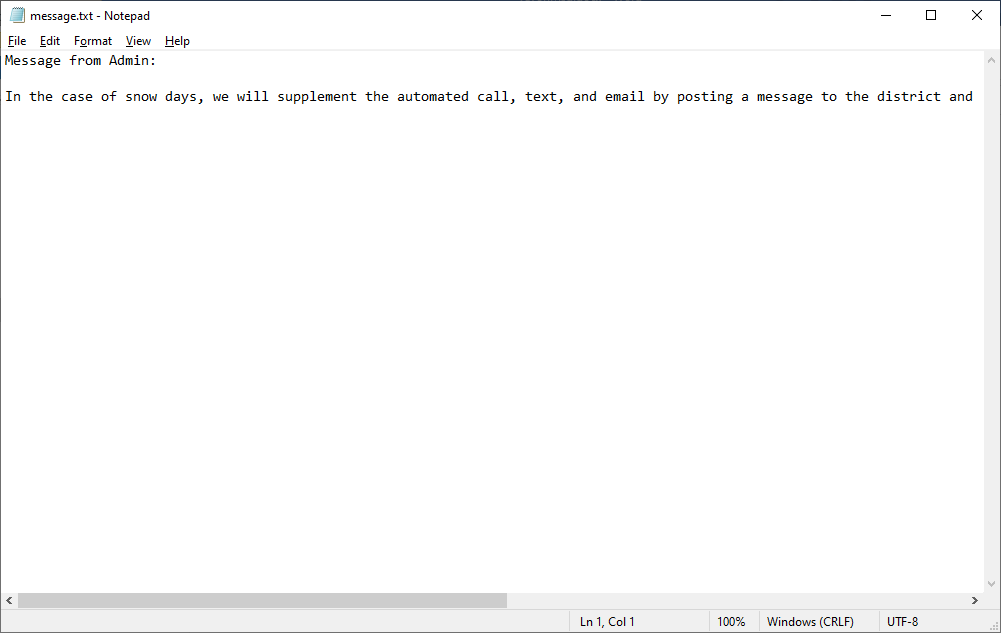
Teachers/administrators will require Read/Write access to the shared folder, students and others need only Read access.
Note: When received lengthier line text will wrap within the message window.
Using Notepad save the follow VBScript text to a file named ‘message.vbs’ within the same shared network folder.
Dim message
Set fso = WScript.CreateObject("Scripting.Filesystemobject")
Set objFile = fso.OpenTextFile("\\E125095N1\SYS\Apps\Veyon\message.txt",1)
tempData = objFile.readAll()objFile.Close
message = MsgBox(tempData,0,"Lake Wobegon High School")
The script opens and reads the file containing the message text then displays the message using the VB MsgBox function. Double-clicking ‘message.vbs’ will run the script and display the message.
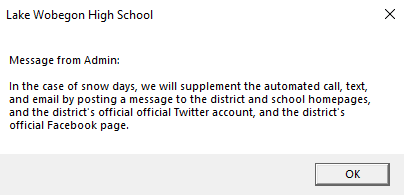
To send the message use the Veyon ‘Run program’ feature and enter the following command:
C:\Windows\System32\wscript.exe \servername\sharename\Veyon\message.vbs
It was also asked whether the text message could be displayed as the foremost window to prevent being hidden by other windows before being closed.
This can be done through PowerShell using Visual Basic and the Windows .NET presentation framework.
Using Notepad save the follow PowerShell script text to a file named ‘message.ps1’ within the same shared network folder.
Add-Type -AssemblyName Microsoft.VisualBasic
Add-Type -AssemblyName PresentationFramework$objFSO = New-Object -ComObject scripting.filesystemobject
$objFile = $objFSO.OpenTextFile("\\servername\sharename\message.txt", 1)
$strContents = $objfile.ReadAll()$objFile.Close()
[Microsoft.VisualBasic.Interaction]::MsgBox($strContents, 'SystemModal', 'Lake Wobegon High School')
The script opens and reads the file containing the message text then displays the message using the VB MsgBox function. Right-clicking ‘message.ps1’ then from the context menu selecting ‘Run with PowerShell’ will run the script and display the message. SystemModal locks the window on top.
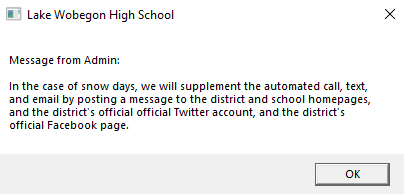
To send the message use the Veyon ‘Run program’ feature and enter the following command:
PowerShell.exe -executionpolicy Bypass -windowstyle hidden -File \\servername\sharename\Veyon\message.ps1